ImTOO Convert PowerPoint to Video Business
Convert your PowerPoint files into video format so it would be easier to share them and even upload them on YouTube or as email attachment. View PowerPoint videos on almost any media player, even without Microsoft PowerPoint installed!
Difference in versions:
Professional and Business works the same, except that with Business, you can install on up to 5 different computers. With FREE, you just convert to video, no other audio or video attachments.
Tips and Tricks
How to Record Your Presentation Rehearsal with Narration?
How to Attach Watermark to Your Presentation Video?
Step 1: Start
Download, install and run ImTOO Convert PowerPoint to Video Business.
Step 2: Add PPT File(s)
Drag and drop PowerPoint file(s) into file list;
or click "Add PPT File" button, or go to File menu to add PPT file(s).
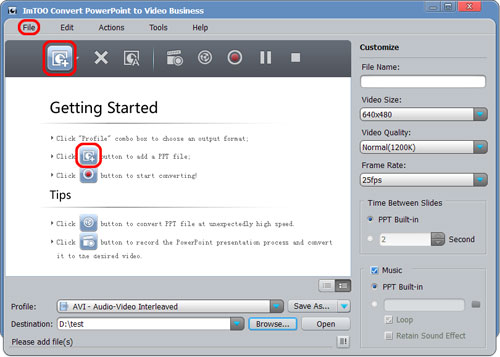

Select the PPT file(s) you want to convert, select output profile, adjust parameters and set time interval.
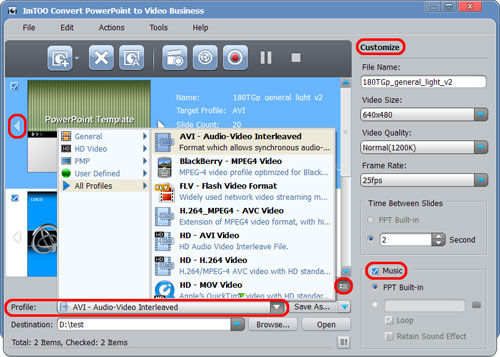

1. View PPT file in thumbnails or list by switching the button at the right corner of file list panel.
2. In thumbnails view, click PPT thumbnail to preview every slide.
3. Add your own music for your PPT file. Loop playback and keeping sound effect are optional.
Step 4: Convert
Hit "Convert" button to start conversion.
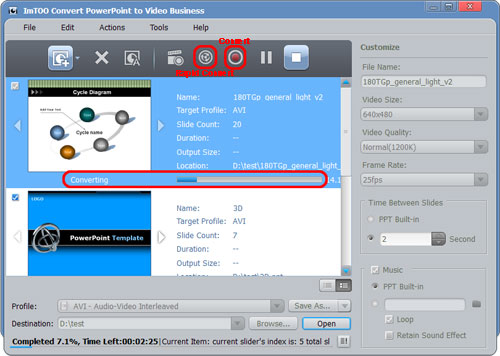

Click "Rapid Convert" button to convert PPT file without any effects (sound, animation, etc.) included.
How to Record Your Presentation Rehearsal with Narration?
You can record a narration into your PowerPoint video easily. To do this:
1. Select the PPT file you wish to rehearse or add a narration to.
2. Click "Record" button and start slide show mode.
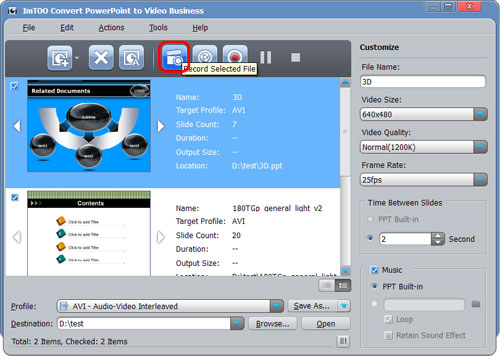

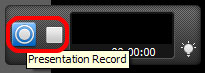

5. Here, select "Convert" to start converting what you have recorded, or select "Not Convert" to abort recording, or select "Cancel" to continue recording.
How to Attach Watermark to Your Presentation Video?
If you want to add watermark to your PPT:
1. Highlight the PPT file and open watermark editing window.
2. Click "Add Text Watermark" or "Add Picture Watermark".
3. Set Transparency, Position, Font, Color, Size, or Style for watermark, play and preview slide show in comparison.
4. Click "Apply" and "OK" to finish editing.
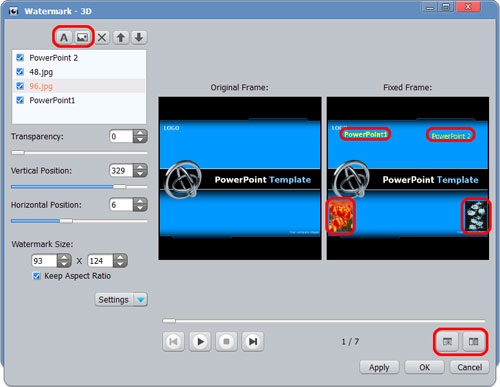


No comments:
Post a Comment