Wednesday, February 10, 2010
Wednesday, February 3, 2010
PowerPoint to Video Converter
ImTOO Convert PowerPoint to Video Business
Convert your PowerPoint files into video format so it would be easier to share them and even upload them on YouTube or as email attachment. View PowerPoint videos on almost any media player, even without Microsoft PowerPoint installed!
Difference in versions:
Professional and Business works the same, except that with Business, you can install on up to 5 different computers. With FREE, you just convert to video, no other audio or video attachments.
Tips and Tricks
How to Record Your Presentation Rehearsal with Narration?
How to Attach Watermark to Your Presentation Video?
Step 1: Start
Download, install and run ImTOO Convert PowerPoint to Video Business.
Step 2: Add PPT File(s)
Drag and drop PowerPoint file(s) into file list;
or click "Add PPT File" button, or go to File menu to add PPT file(s).
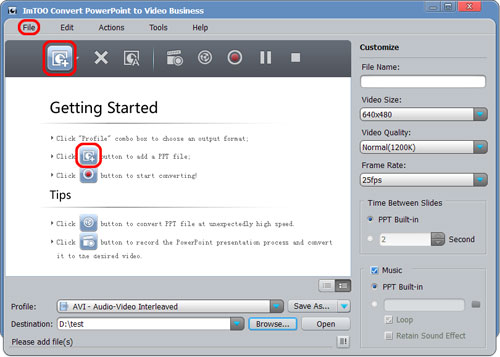

Select the PPT file(s) you want to convert, select output profile, adjust parameters and set time interval.
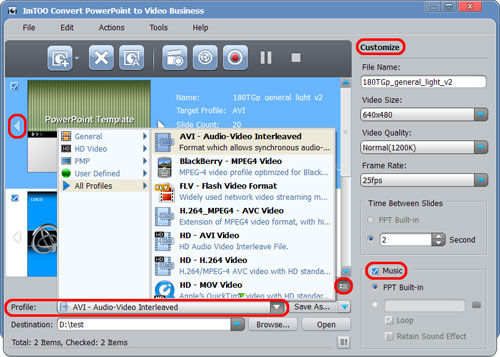

1. View PPT file in thumbnails or list by switching the button at the right corner of file list panel.
2. In thumbnails view, click PPT thumbnail to preview every slide.
3. Add your own music for your PPT file. Loop playback and keeping sound effect are optional.
Step 4: Convert
Hit "Convert" button to start conversion.
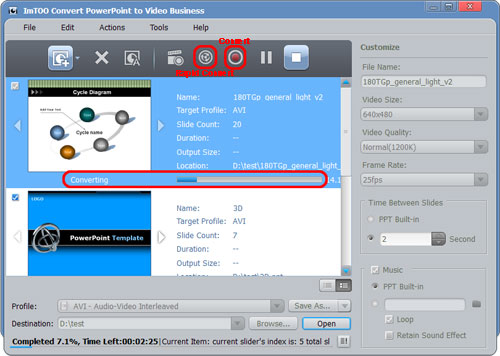

Click "Rapid Convert" button to convert PPT file without any effects (sound, animation, etc.) included.
How to Record Your Presentation Rehearsal with Narration?
You can record a narration into your PowerPoint video easily. To do this:
1. Select the PPT file you wish to rehearse or add a narration to.
2. Click "Record" button and start slide show mode.
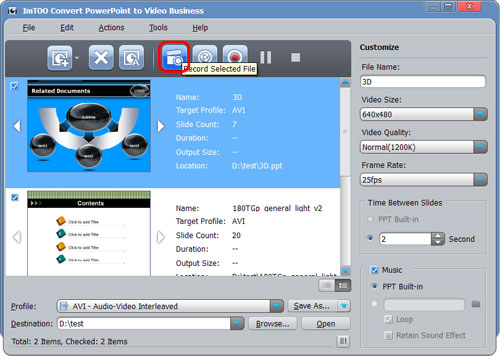

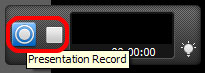

5. Here, select "Convert" to start converting what you have recorded, or select "Not Convert" to abort recording, or select "Cancel" to continue recording.
How to Attach Watermark to Your Presentation Video?
If you want to add watermark to your PPT:
1. Highlight the PPT file and open watermark editing window.
2. Click "Add Text Watermark" or "Add Picture Watermark".
3. Set Transparency, Position, Font, Color, Size, or Style for watermark, play and preview slide show in comparison.
4. Click "Apply" and "OK" to finish editing.
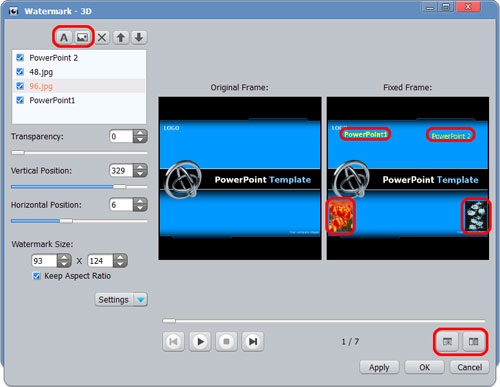

Monday, February 1, 2010
Top 10 Free Video Rippers, Encoders, and Converters





So many video file formats, so many handheld video players, so many online video sites, and so little time. To have your favorite clips how you want them—whether that's on your DVR, iPod, PSP or desktop—you need the right utility to convert 'em into the format that works for you. Commercial video converter software's aplenty, but there are several solid free utilities that can convert your video files on every operating system, or if you've just got a web browser and a quick clip. Put DVDs on your iPod, YouTube videos on DVD, or convert any video file with today's top 10 free video rippers, encoders and converters.
10. VLC media player (Open source/All platforms)
 Ok, so VLC is a media player, not converter, but if you're watching digital video, it's a must-have—plus VLC can indeed rip DVD's, as well as play ripped discs in ISO format (no actual optical media required.) VLC can also play FLV files downloaded from YouTube et al, no conversion to AVI required. Since there's a portable version, VLC's a nice choice for getting your DVD rips/saved YouTube video watching on wherever you go.
Ok, so VLC is a media player, not converter, but if you're watching digital video, it's a must-have—plus VLC can indeed rip DVD's, as well as play ripped discs in ISO format (no actual optical media required.) VLC can also play FLV files downloaded from YouTube et al, no conversion to AVI required. Since there's a portable version, VLC's a nice choice for getting your DVD rips/saved YouTube video watching on wherever you go. 9. MediaCoder (Open source/Windows)
Batch convert audio and video compression formats with the open source Media Coder for Windows, which works with a long laundry lists of formats, including MP3, Ogg Vorbis, AAC, AAC+, AAC+V2, MusePack, WMA, RealAudio, AVI, MPEG/VOB, Matroska, MP4, RealMedia, ASF/WMV, Quicktime, and OGM, to name a few.8. Avi2Dvd (Freeware/Windows)
 Make your video files burnable to a DVD with Avi2Dvd, a utility that converts Avi/Ogm/Mkv/Wmv/Dvd files to Dvd/Svcd/Vcd format. Avi2Dvd can also produce DVD menus with chapter, audio, and subtitle buttons.
Make your video files burnable to a DVD with Avi2Dvd, a utility that converts Avi/Ogm/Mkv/Wmv/Dvd files to Dvd/Svcd/Vcd format. Avi2Dvd can also produce DVD menus with chapter, audio, and subtitle buttons. 7. Videora Converter (Freeware/Windows only)
6. Any Video Converter (Freeware/Windows only)
 Convert almost all video formats including DivX, XviD, MOV, rm, rmvb, MPEG, VOB, DVD, WMV, AVI to MPEG-4 movie format for iPod/PSP or other portable video device, MP4 player or smart phone with Any Video Converter, which also supports user-defined video file formats as the output. Batch process multiple files that AVC saves to a pre-selected directory folder, leaving the original files untouched.
Convert almost all video formats including DivX, XviD, MOV, rm, rmvb, MPEG, VOB, DVD, WMV, AVI to MPEG-4 movie format for iPod/PSP or other portable video device, MP4 player or smart phone with Any Video Converter, which also supports user-defined video file formats as the output. Batch process multiple files that AVC saves to a pre-selected directory folder, leaving the original files untouched. 5. Hey!Watch (webapp)
Web application Hey!Watch converts video located on your computer desktop as well as clips hosted on video sites. Upload your video to Hey!Watch to encode it into a wide variety of file formats, like H264, MP4, WMV, DivX, HD Video, Mobile 3GP/MP4, iPod, Archos and PSP. Hey!Watch only allows for 10MB of video uploads per month for free, and from there you pay for what you use, but it's got lots of neat features for video publishers like podcast feed generation and automatic batch processing with options you set once.4. VidDownloader (webapp)
When you don't want to mess with installing software to grab that priceless YouTube clip before it gets yanked, head over to web site VidDownloader which sucks in videos from all the big streaming sites (YouTube, Google Video, iFilm, Blip.TV, DailyMotion, etc.), converts 'em for you to a playable format and offers them for download. Other downloaders for online video sites buy you a Flash FLV file, but VidDownloader spits back an AVI file.3. iSquint (Freeware/Mac OS X only)
 Convert any video file to iPod-sized versions and automatically add the results to your iTunes library. iSquint is free, but Lifehacker readers have praised the pay-for iSquint upgrade, VisualHub, which offers more advanced options for a $23 license fee. Check out the feature comparison chart between iSquint and VisualHub.
Convert any video file to iPod-sized versions and automatically add the results to your iTunes library. iSquint is free, but Lifehacker readers have praised the pay-for iSquint upgrade, VisualHub, which offers more advanced options for a $23 license fee. Check out the feature comparison chart between iSquint and VisualHub. 2. DVD Shrink (Freeware/Windows only)
 Copy a DVD to your hard drive and leave off all the extras like bonus footage, trailers and other extras to save space with DVD Shrink. Download Adam's one-click AutoHotkey/DVD Shrink utility to rip your DVDs to your hard drive for skip-free video play from scratchy optical media. Honorable mention: DVD Decrypter (beware of advertisement interstitial page), which Windows peeps can use to copy DVDs to their iPods.
Copy a DVD to your hard drive and leave off all the extras like bonus footage, trailers and other extras to save space with DVD Shrink. Download Adam's one-click AutoHotkey/DVD Shrink utility to rip your DVDs to your hard drive for skip-free video play from scratchy optical media. Honorable mention: DVD Decrypter (beware of advertisement interstitial page), which Windows peeps can use to copy DVDs to their iPods.1. Handbrake (Open source/Windows, Mac)
Back up your DVD's to digital file with this open source DVD to MPEG-4 converter app. See also how to rip DVDs to your iPod with Handbrake.

What's your favorite way to convert video to the right format? Did we miss any good ones in this list? Let us know in the comments.
Subscribe to:
Posts (Atom)
